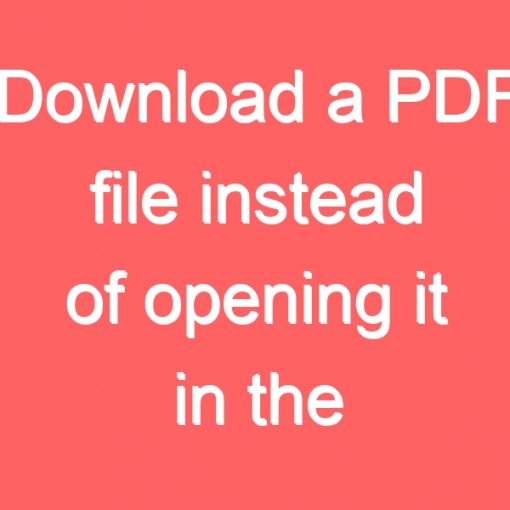Download a PDF file instead of opening it in the browser
To download a PDF file instead of opening it in the browser when clicked, you can use the following HTML code:

download a PDF file instead of opening it in the browser
Make sure to replace "path/to/your/file.pdf" with the actual path to your PDF file.
By adding the download attribute to the <a> element, you specify that the file should be downloaded when the link is clicked, rather than opening it in the browser. When the user clicks the “Download PDF” link, their browser will initiate the file download process.
FAQs – Downloading a PDF File Instead of Opening it in the Browser
- How can I download a PDF file instead of opening it in the browser? To download a PDF file directly instead of opening it in the browser, you can add the
downloadattribute to the HTML<a>(anchor) tag. By doing so, when a user clicks the link, their browser will initiate the download process for the PDF file. - What does the
downloadattribute in the HTML<a>tag do? Thedownloadattribute is an HTML attribute that can be added to the<a>tag. When this attribute is present, it instructs the browser to download the linked file instead of opening it. This behavior allows users to save the file directly to their computer or device. - How do I implement the
downloadattribute in my HTML code? To implement thedownloadattribute, you need to add it to the<a>tag that represents the link to your PDF file. The code will look like this:
Make sure to replace "path/to/your/file.pdf" with the actual path to your PDF file.
- Can I use the
downloadattribute for other file types, not just PDFs? Absolutely! Thedownloadattribute can be used with various file types, including images, documents, audio files, and more. Simply adjust thehrefattribute to point to the appropriate file you want users to download. - Will the
downloadattribute work on all browsers? Thedownloadattribute is widely supported by modern web browsers, including Chrome, Firefox, Safari, Edge, and Opera. However, it’s always a good practice to test your code across different browsers to ensure consistent behavior. - What if a user’s browser does not support the
downloadattribute? If a user’s browser does not support thedownloadattribute, the file will typically open in the browser as usual. To ensure compatibility, you may consider providing alternative instructions for users to right-click the link and choose the “Save link as” or similar option to download the file. - Can I customize the file name that users see when downloading? Yes, you can customize the file name by specifying it in the
downloadattribute. For example:
[/sourcecode]
In this case, the user will download the file with the name “custom_filename.pdf” instead of using the original file name.
Remember to use appropriate file names and provide clear instructions to enhance the user experience when downloading files from your website.